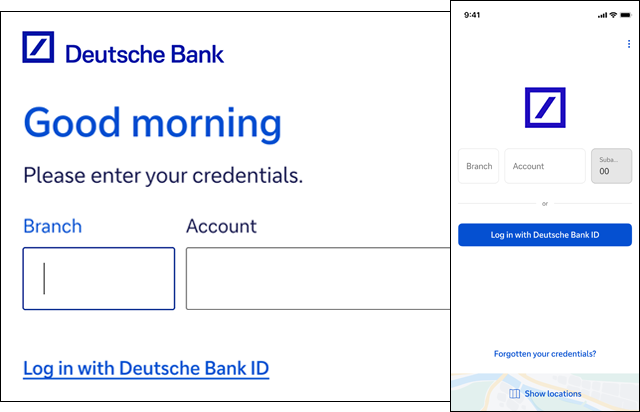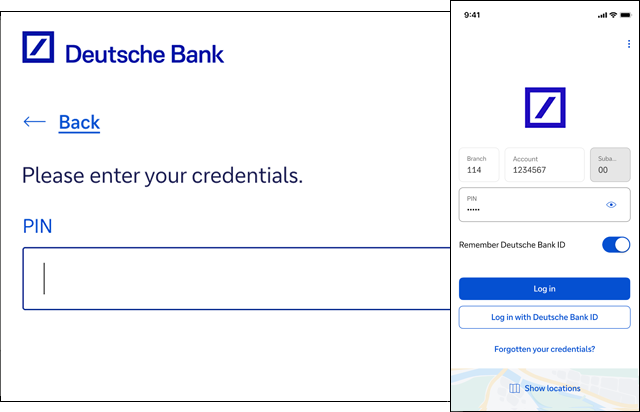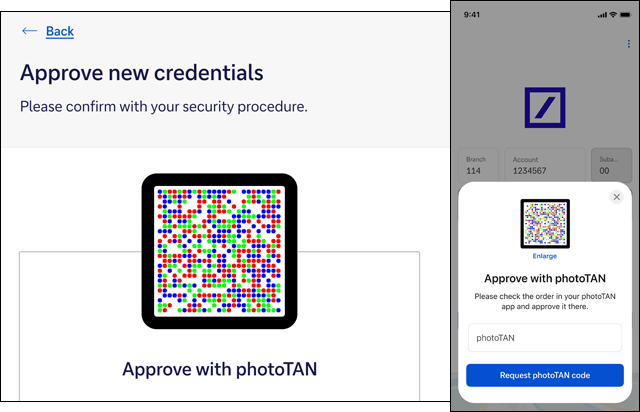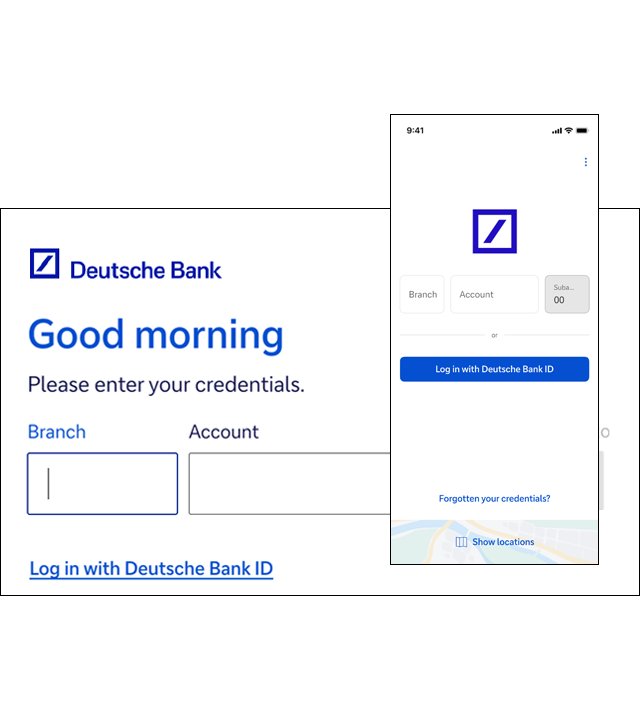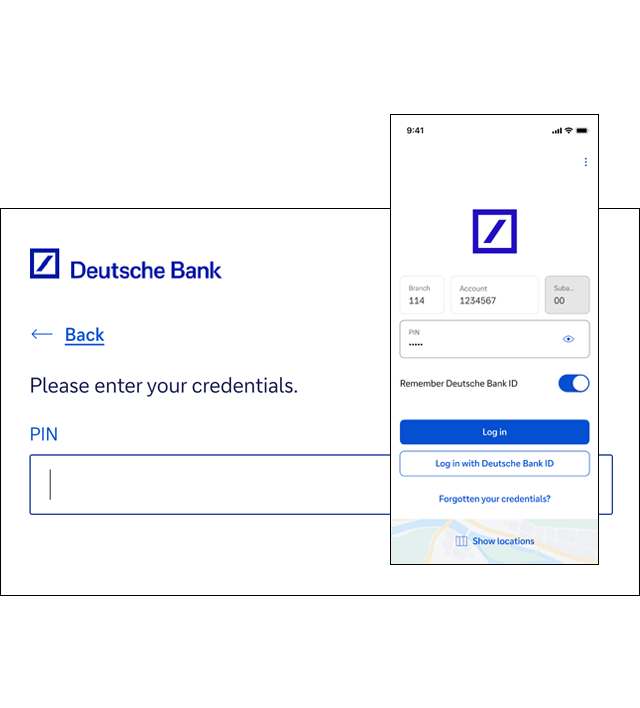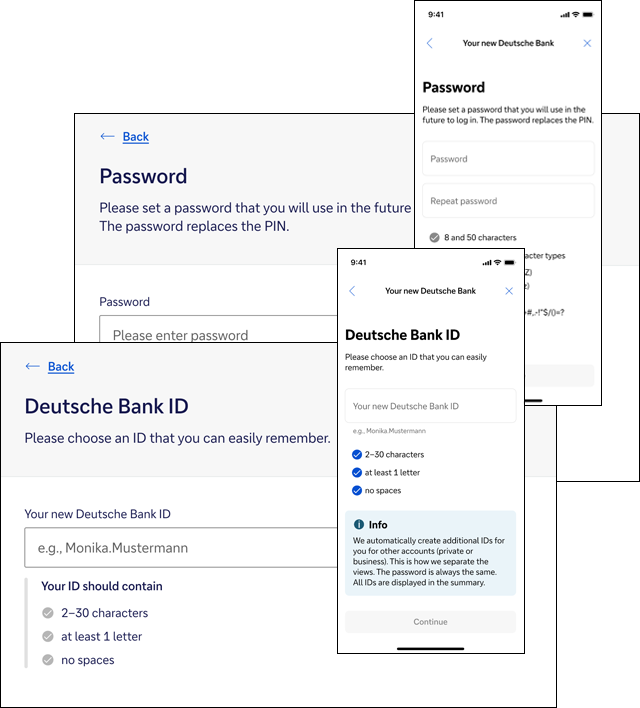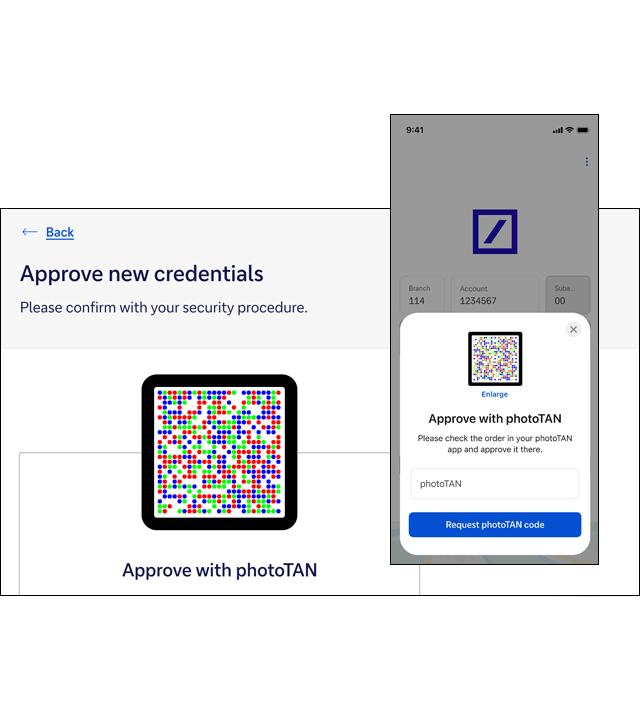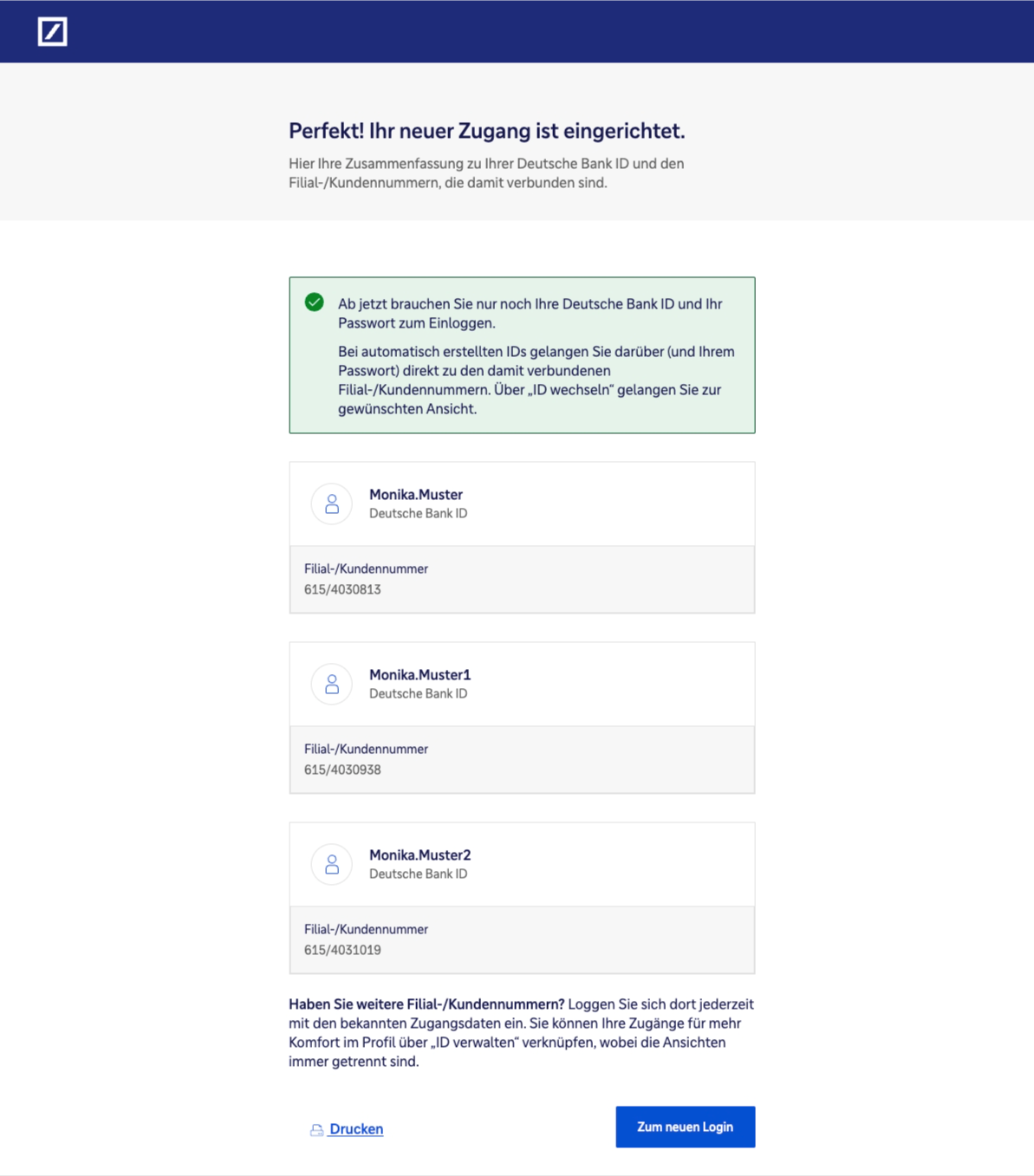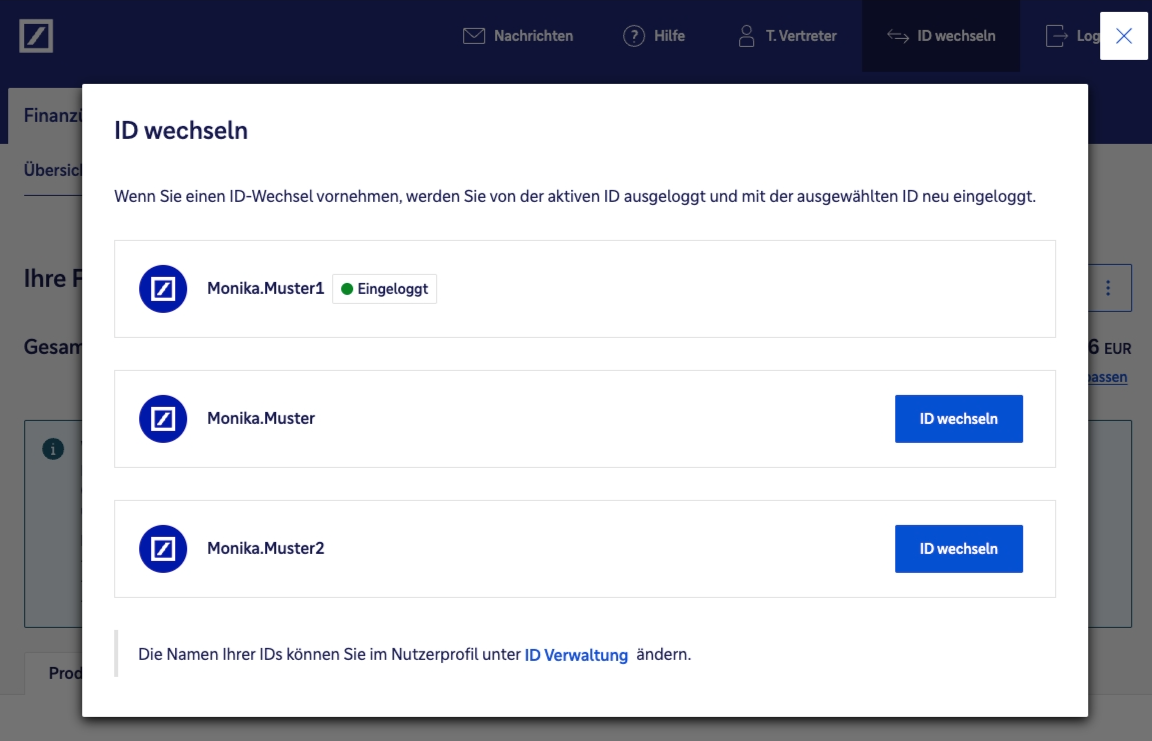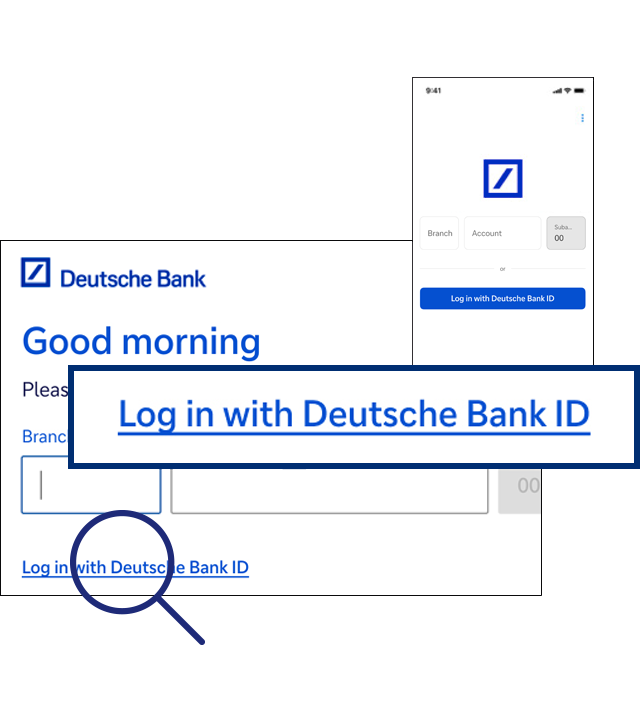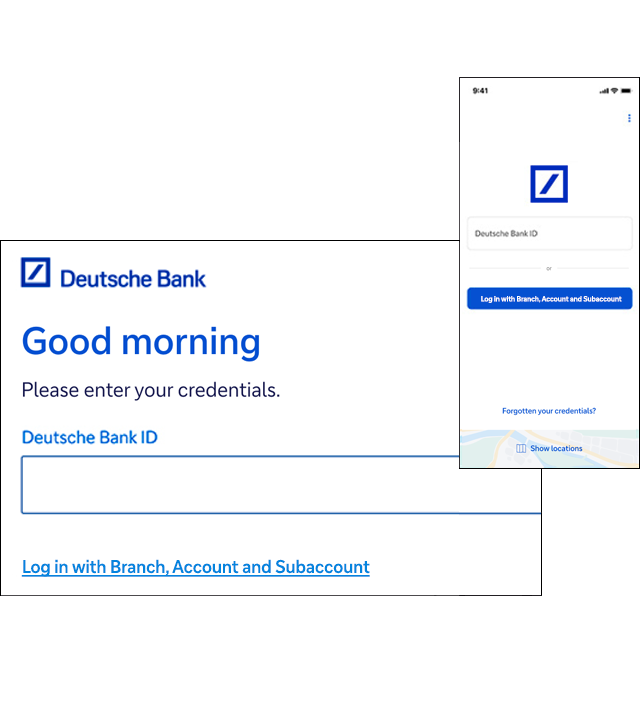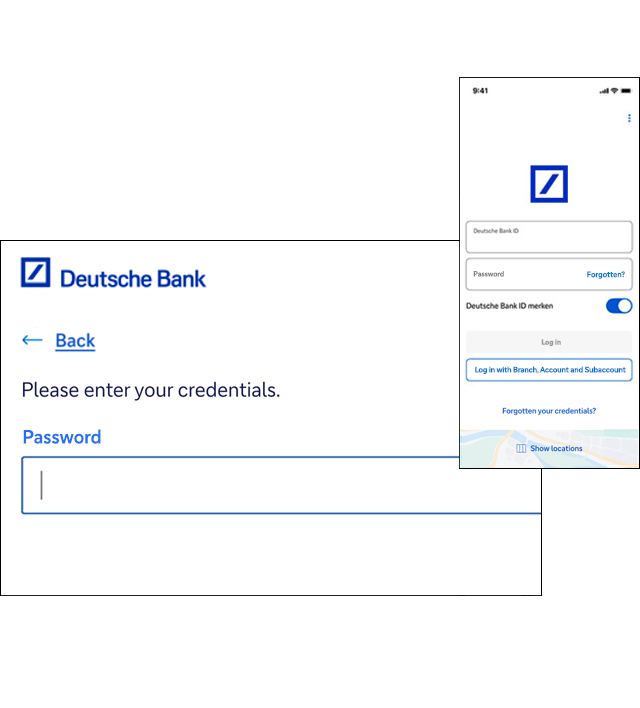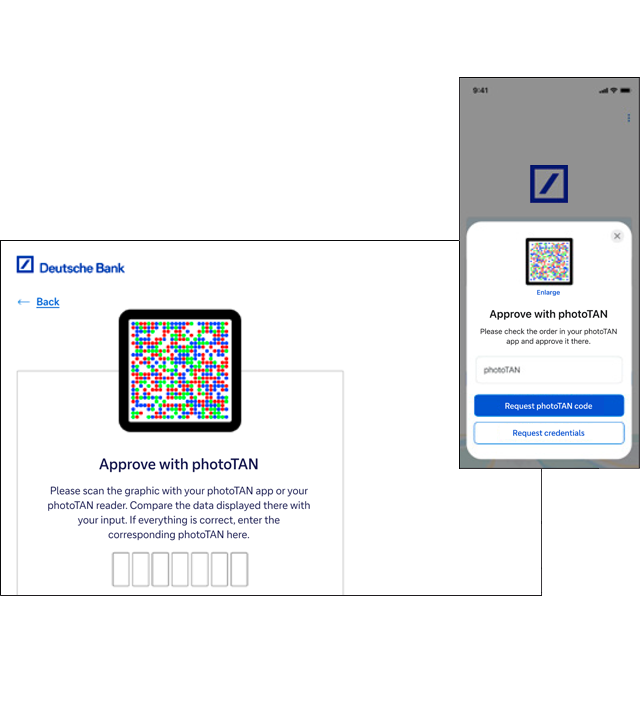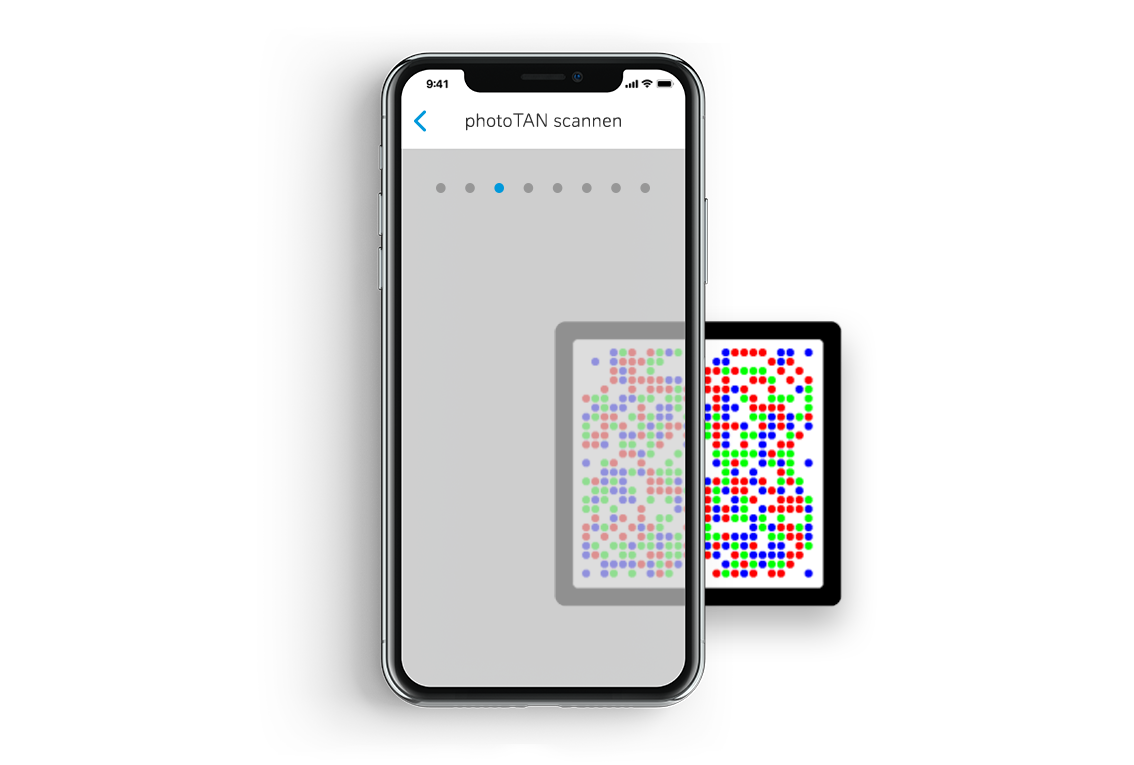No matter which branch and customer number you used to go through the set-up wizard, you will see one of your accounts in the financial overview. Other accounts, such as those of a GmbH or another legal entity, will only appear when the ID is changed. Important: You should make the following settings once in online banking. The specified changes will then also apply to your app.
Switch ID
Check how many IDs you have. In the financial overview you will only ever see the accounts of one Deutsche Bank ID. To switch to other IDs, simply click on your name or profile. Then select the “Manage IDs” button. You will now see all your Deutsche Bank IDs.
The IDs show your assigned ID plus a number. For example, if you have named the ID “MyAccounts”, you will also see “MyAccounts1”, “MyAccounts2” and so on.
Tip: To help you find your way around more quickly, give your IDs corresponding names such as “SampleGmbH” and “PrivateAccounts”. This way, you will always know which accounts are hidden behind which ID.
Log in with the correct ID
In future, you will be able to log in directly with “Sample GmbH” as your ID if you want to see your business accounts. If you then want to deal with a private banking matter, go directly to your private accounts via Your Profile > Change ID > Private Accounts. No matter which ID you use, your password is the same for each.
Use the app with multiple IDs
It is a similar situation with the Deutsche Bank app: Enter your new ID and click on “Remember Deutsche Bank ID”. Proceed as follows with all IDs: Enter your ID, tick “Remember Deutsche Bank ID”, log out again and log in with the next ID. As soon as the ID has been saved in the app, you can select the desired ID each time you log in. The password remains the same for all IDs.